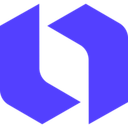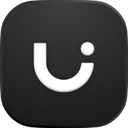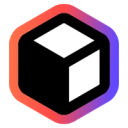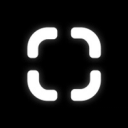The Best AI Design Tools (in 2026)
We tested over 200 AI design tools and identified the top picks to create professional designs and graphics, from mockups to marketing assets.
Creating captivating designs takes precious time that most teams don't have. From crafting user interfaces to generating brand assets, traditional design workflows can stretch projects from days into weeks.
After extensively testing over 200 AI design tools across multiple categories and use cases, we've identified eight powerful platforms that combine speed, quality, and ease of use.
Quick look: The 7 best AI Design Tools
 Leonardo.AI Best for controlling image generationSee Tool
Leonardo.AI Best for controlling image generationSee Tool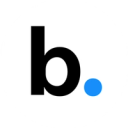 Beautiful AI Best for automating presentation designSee Tool
Beautiful AI Best for automating presentation designSee Tool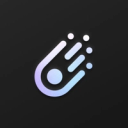 Galileo AI Best for generating UI designsSee Tool
Galileo AI Best for generating UI designsSee Tool
What makes the best AI Design Tools?
After extensively testing the key features and capabilities of dozens of AI design tools, here's what we evaluated to determine the best options:
- Quality: The AI must consistently produce well-designed, usable outputs that require minimal refinement. Designs should follow best practices and maintain visual coherence.
- Features: Each tool needs robust capabilities across its core functions, with AI that enhances rather than hinders the creative process. Platforms must provide essential functionality like customization, exports, and team collaboration.
- Speed: Top tools dramatically accelerate design workflows compared to manual methods. The AI should quickly generate high-quality results while maintaining responsiveness during edits and iterations.
- Flexibility: The AI must adapt to different design needs and allow fine-tuning of outputs. Users should be able to guide the AI to achieve their vision rather than being constrained by rigid templates.
The best AI Design Tools at a glance
| Tool | Best For | Standout Features | Pricing |
|---|---|---|---|
| Looka | Launching New Brands | Automated complete brand kits | One-time fees after free exploration. |
| Leonardo.AI | Controlling Image Generation | Custom model training and selection | Generous free tier; paid plans available |
| Uizard | Building UI Prototypes | Turn sketches into digital designs | Limited free plan; paid tiers required |
| Beautiful AI | Automating Presentation Design | Auto-adjusting smart slide templates | Paid plans start around $40/month |
| Relume | Website Wireframing | AI site building via curated components | Paid subscription required for full access |
| ClipDrop | Streamlining Image Edits | All-in-one AI image toolkit. | Offers free tier and subscriptions. |
| Galileo AI | Generating UI Designs | Image-to-UI design conversion | Paid plans start at $19/month |
Best AI Design Tool for Generating UI Designs
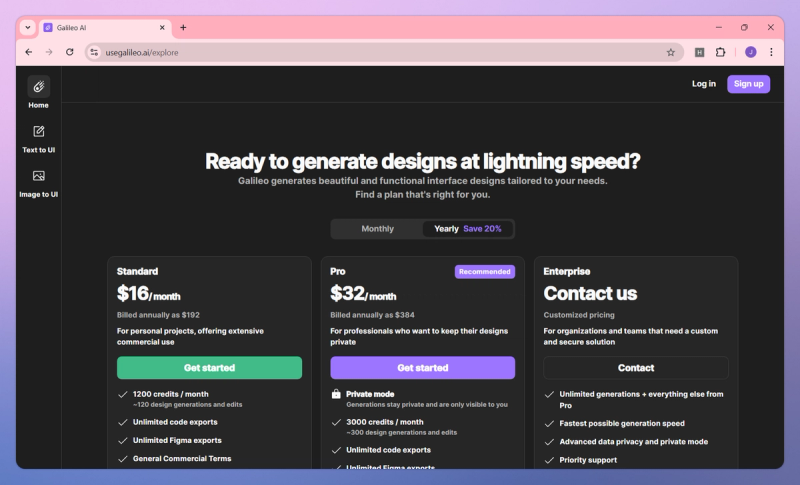
Galileo AI
Galileo AI acts as a UI/UX design co-pilot, transforming simple text descriptions or even uploaded images into high-fidelity, editable interface designs within minutes. Its core strength lies in dramatically speeding up the early design phase, empowering you to turn concepts into visually polished UI mockups almost instantly. This tool bridges the gap between idea and prototype by providing immediate visualizations and multiple screen variations, reducing the iterative workload. It includes a design chatbot for modifying generated designs through conversation and allows exporting designs into Figma for further refinement, although this currently involves manual copy-pasting.
Pros:
- Speed: Generate UI designs extremely quickly, enabling rapid sharing of ideas with developers or stakeholders.
- Visual Quality: The output is high-fidelity, providing polished, great-looking mockups directly from prompts, saving time on later refinement.
- Ease of Use: Empowers non-designers, like developers or founders, to produce visually appealing and reasonably optimized UI layouts without deep design expertise.
Cons:
- Limited Integration: The Figma export isn't seamless; you need to manually copy the generated UI, making integration into existing design systems or workflows somewhat clunky.
- Refinement Needed: While the AI output is a strong start, designs often need manual tweaking to perfectly match brand guidelines or unique requirements.
- No Low-Fidelity Option: It excels at high-fidelity mockups but lacks a mode for creating quick, low-fidelity wireframes, which can be a drawback for some early-stage UX processes.
Best Use Cases:
- Rapid Prototyping: Ideal for quickly visualizing multiple UI concepts during brainstorming sessions, hackathons, or design sprints when time is limited.
- Concept Visualization: Enables startup founders or product managers to swiftly turn app ideas described in text into presentable mockups for discussion or investor pitches.
- Developer Design Aid: Helps developers with limited design experience produce decent UI designs for standard app screens like dashboards or forms.
Best AI Design Tool for Building UI Prototypes
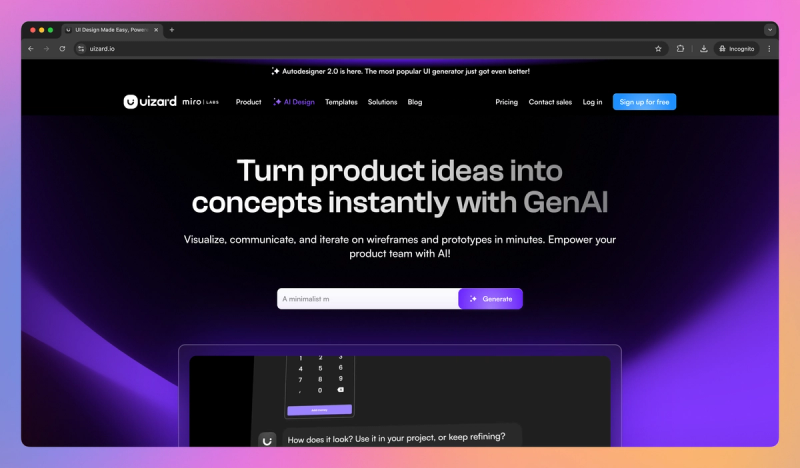
Uizard
Uizard is an AI-powered platform designed to simplify the creation of app and website designs, allowing you to turn text prompts, hand-drawn wireframes, or even screenshots into digital designs rapidly. It provides an all-in-one environment for prototyping, bridging the gap between a raw idea and a polished prototype by using AI to generate layouts, suggest UX copy, create UI illustrations, and even generate themes from reference images. This tool aims to significantly accelerate design workflows and make UI/UX design accessible, acting as both a productivity booster for professionals and an equalizer for those without extensive design skills.
Pros:
- Comprehensive Toolkit: Uizard packs many design capabilities - layout generation, AI copy suggestions, image creation, and prototyping - into one platform, reducing the need to juggle multiple tools.
- Significant Time Savings: You can accelerate your design process dramatically, often generating initial UI designs or prototypes in minutes rather than hours.
- Accessible to All Skill Levels: The platform is remarkably user-friendly, making it easy for beginners or non-designers to create professional-looking prototypes.
- Reliable AI Outputs: The AI features, particularly the Autodesigner for text-to-UI, generally produce useful and coherent starting points for designs.
Cons:
- Inconsistent Advanced Features: Some cutting-edge features like the screenshot scanner or hand-drawn sketch import can be hit-or-miss, sometimes requiring multiple attempts.
- Integration Bottlenecks: Exporting designs directly into Figma isn't seamless, and the code export options are basic, often needing significant developer work.
- Design Customization Limits: While great for speed, you might find it restrictive if you need highly custom layouts or precise control beyond the templates offered.
Best Use Cases:
- Rapid Prototyping: Quickly generate UI mockups and interactive prototypes for web or mobile apps, especially useful during hackathons or agile sprints.
- Early-Stage Design: Transform initial ideas into visual designs for brainstorming, user feedback sessions, or stakeholder presentations.
- Empowering Non-Designers: Enable founders, product managers, or developers without deep design expertise to create credible UI designs and prototypes.
Best AI Design Tool for Launching New Brands
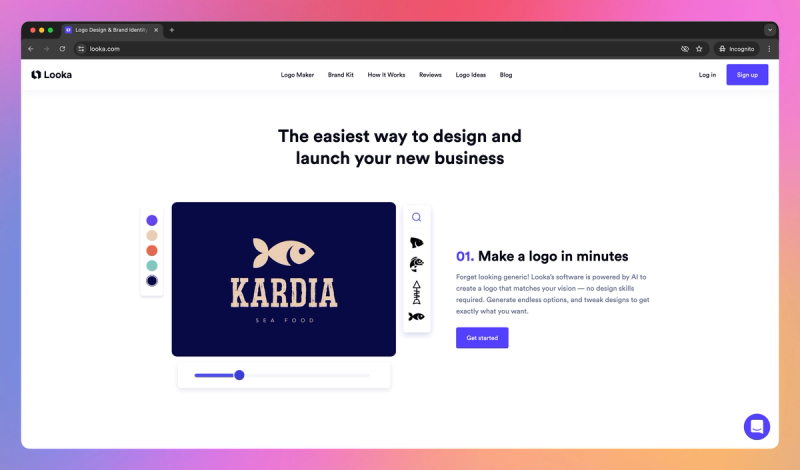
Looka
Looka is an AI-powered logo design and branding platform that promises to make professional brand identity creation accessible to anyone. You can generate a custom logo and accompanying brand assets in minutes, without needing graphic design skills, simply by answering a few questions about your business and style preferences. This platform positions itself as the ultimate one-stop branding solution for entrepreneurs and small businesses, providing comprehensive brand kits including business cards and social media graphics, moving beyond just logo creation. It offers a significantly faster and more affordable path to establishing your brand identity compared to traditional design approaches.
Pros:
- Ease of Use: Looka is incredibly straightforward, allowing you to create a logo even if you have zero design experience, thanks to its guided process.
- Comprehensive Branding: Beyond just a logo, you receive a full brand kit with matching assets like business cards and social media templates, ensuring consistency from day one.
- Affordable & Fast: You can explore endless logo options for free and only pay for the final design, getting professional results in minutes at a fraction of the cost of hiring a designer.
Cons:
- Limited Customization: While you can tweak elements, your creative freedom is somewhat restricted by the available templates and predefined parameters, making highly specific visions hard to achieve.
- Uniqueness Concerns: There's a risk that your AI-generated logo might look similar to others created on the platform or incorporate elements from existing designs, potentially hindering brand distinctiveness.
- Generic Feel: The reliance on templates means logos might occasionally lack the unique nuances or clever touches a professional designer brings, sometimes appearing a bit templated to a discerning eye.
Best Use Cases:
- New Business Launches: Ideal for entrepreneurs and startups needing a professional logo and comprehensive brand materials quickly and affordably to establish their identity.
- Exploring Brand Concepts: If you're unsure about your desired logo style, Looka generates a wide variety of concepts, helping you visualize possibilities and refine your direction.
- Budget-Conscious Branding: Perfect for small businesses, side projects, or events requiring a polished brand look without the significant investment of hiring a professional designer.
Best AI Design Tool for Streamlining Image Edits
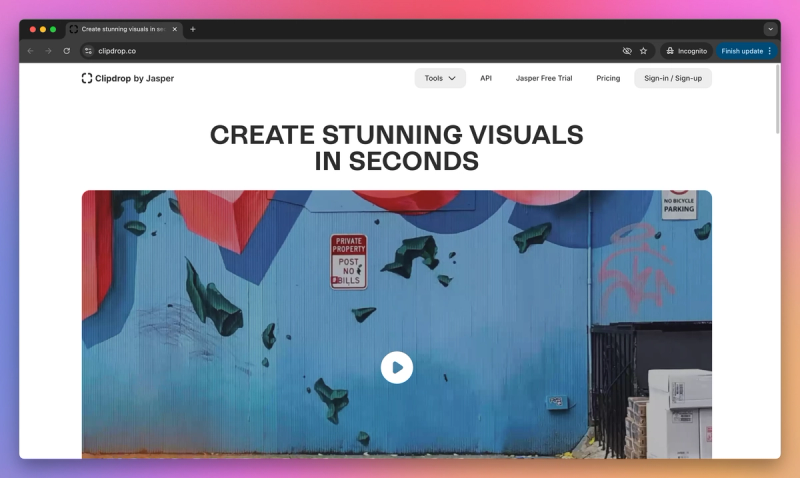
ClipDrop
ClipDrop is an AI-powered image editing and content creation tool that helps you quickly manipulate and enhance images – notably by removing backgrounds, erasing objects, upscaling, and even generating new images. Its value centers on speed and simplicity: tasks that used to require skilled use of Photoshop can be done in seconds with this tool, by anyone. Originally a mobile app for 'clipping' objects from the environment, it has expanded into a suite of AI tools accessible on web and mobile, backed by Stability AI. This platform integrates practical editing features like high-accuracy background removal with cutting-edge generative capabilities like text-to-image and image variations, positioning it as a versatile solution for both image cleanup and creation.
Pros:
- Significant Time Savings: Tasks like background removal take seconds instead of minutes, saving you countless hours, especially when processing images in batches.
- High-Quality Results: The AI delivers precise outputs, particularly for background removal which preserves fine details, ensuring professional-looking images.
- Simple Interface: Achieve impressive edits like object removal or upscaling easily, even with limited editing experience, making advanced tasks accessible.
Cons:
- Support & Reliability Issues: You might encounter occasional downtime or account issues, and getting timely customer support can be challenging, which is frustrating for a paid service.
- Limited Manual Control: The tool's simplicity means you lack fine-grained control; if the AI doesn't get an edit perfectly right (like a mask edge), correcting it within the tool isn't straightforward.
- Cloud Dependency: Most features require an internet connection as they are cloud-based, which can be a limitation if you need to work offline.
Best Use Cases:
- E-commerce Product Photos: Quickly prepare product images by removing backgrounds, cleaning up imperfections, and ensuring consistent quality for online stores.
- Content Creation: Enhance images for social media, presentations, or marketing materials by easily isolating subjects, removing distractions, or upscaling low-resolution graphics.
- Design Asset Preparation: Rapidly extract objects or logos from images with transparent backgrounds for use in graphic design projects or website layouts.
Best AI Design Tool for Controlling Image Generation
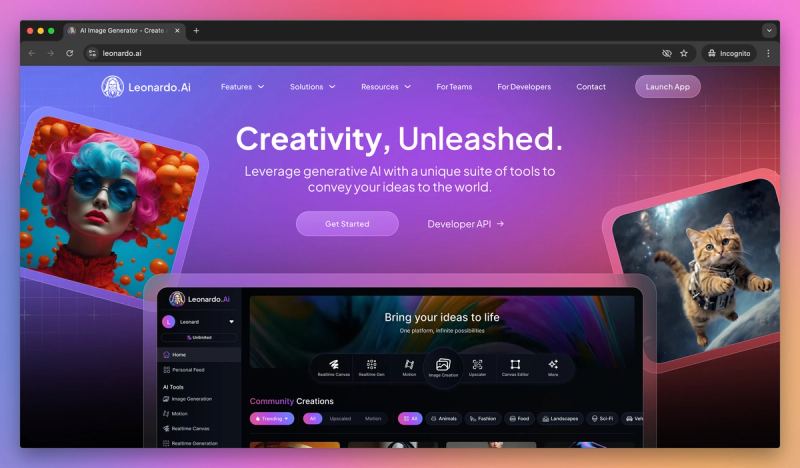
Leonardo.AI
Leonardo.AI is a leading AI art generation platform enabling the creation of custom images, artwork, and visual assets through generative AI. It offers powerful image generation capabilities but provides more control and access to tailored models via a user-friendly web interface compared to some alternatives. The platform positions itself as a versatile tool for AI art, putting advanced generative image technology into the hands of designers, game developers, and creators to produce high-quality, custom visuals quickly, emphasizing community-driven model training and a rich feature set for professional use and creative experimentation.
Pros:
- High-Quality Images: Produces stunning, detailed images across various styles, often comparable to top-tier generators, excelling particularly in photorealism.
- Extensive Control: Offers significant user control through model selection, fine-tuning options, prompt weighting, and an interactive canvas for inpainting and outpainting, allowing for precise refinement.
- Accessible & Fast: Features a generous free tier with daily tokens, making experimentation accessible, and generates images quickly for efficient iteration.
- Rich Feature Set: Goes beyond simple generation with tools like model training, a canvas editor, batch generation, upscaling, and a community feed, providing a comprehensive creative suite.
Cons:
- Interface Complexity: The numerous features and settings can make the interface feel cluttered or overwhelming for new users, requiring a learning curve to master fully.
- Output Inconsistencies: Like many AI image tools, outputs can sometimes contain distortions or errors requiring careful prompting or refinement via inpainting.
- Usage Limits: The token system, even on paid tiers, can be limiting for very high-volume generation, and free users may experience queues during peak times.
- Potential Bugs: As an actively developed platform, occasional bugs or temporary issues with features might arise following updates, impacting workflow reliability.
Best Use Cases:
- Concept Art & Game Assets Ideal for rapidly exploring visual ideas for characters, environments, or items, and generating assets like textures or icons, especially using custom-trained models for style consistency.
- Style-Specific Bulk Generation Excels when you need numerous images in a consistent style, like illustrations for a tabletop game or branded marketing visuals, leveraging specific models.
- Marketing & Product Imagery Great for generating unique marketing visuals, social media graphics, or even photorealistic lifestyle images and backgrounds without physical photoshoots.
Best AI Design Tool for Automating Presentation Design
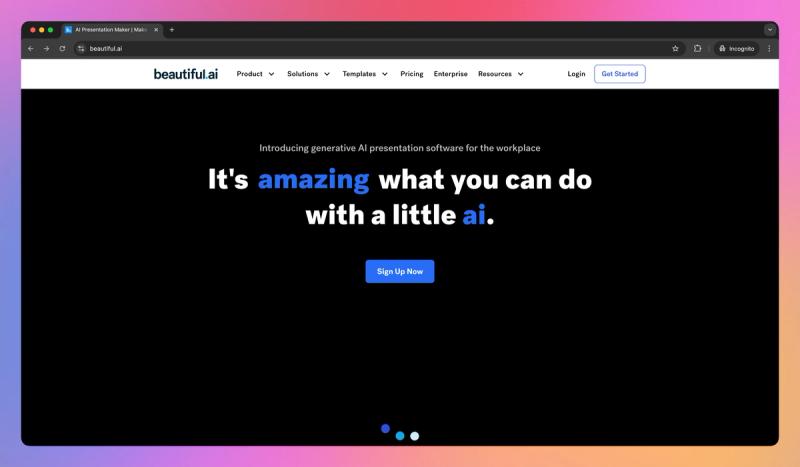
Beautiful AI
With Beautiful AI, you can create professional, polished slide decks with minimal effort. Its core value proposition is design without the designer - the tool automatically enforces good design principles like alignment, spacing, and color harmony as you add content, ensuring every slide looks expertly designed. With recently added generative features, it can even assist in writing content or suggesting imagery. The platform is strategically positioned as a smarter alternative to traditional slide software, especially for teams wanting to save time on formatting and achieve uniform, branded presentations. By using smart templates and AI-driven layouts, it aims to eliminate the drudgery of fiddling with text boxes and visuals, providing the quickest path to a great-looking presentation for business users prioritizing speed and consistency.
Pros:
- Massive Time Savings: Creating 30-40 slides can take hours instead of days compared to PowerPoint, drastically reducing design effort thanks to AI-driven layouts.
- Guaranteed Professionalism: The tool ensures decks look polished and consistent, applying design rules automatically, which is ideal if you lack design skills or need brand uniformity.
- Team Collaboration: Work together seamlessly in the cloud, avoiding version conflicts and allowing easy sharing and real-time co-authoring.
Cons:
- Restricted Flexibility: Making adjustments outside the smart templates can be difficult or impossible, limiting highly custom or unconventional designs.
- Significant Cost: Paid plans can be expensive, starting around $40-50 per user monthly, which might be a barrier for individuals or small budgets.
- Workflow Adjustment: Adapting from traditional tools like PowerPoint requires learning a new way of working within the AI's constraints.
Best Use Cases:
- Business & Sales Decks: Quickly produce polished, boardroom-ready presentations for client proposals, executive updates, or sales pitches when time and quality matter.
- Maintaining Brand Consistency: Ideal for teams needing uniform, branded presentations like status reports or reviews without dedicated design support.
- Last-Minute Slides: Handle frequent updates or tight deadlines easily, as the AI adapts layouts automatically when content changes.
Best AI Design Tool for Website Wireframing
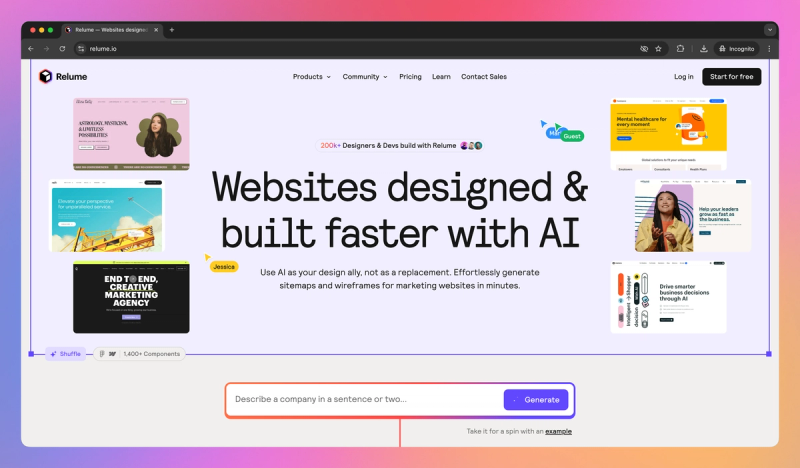
Relume
Relume accelerates the creation of website wireframes and layouts by leveraging a vast library of over 1000 pre-designed, human-crafted components. Its AI Site Builder feature allows you to generate a complete website draft, including a sitemap and wireframe, from just a simple text prompt or brief. This tool effectively combines the quality of curated design elements with the speed of AI, providing a rapid path from concept to a working web design, especially for Webflow and Figma users.
Pros:
- Rapid Design Drafting: Dramatically speeds up the wireframing and website drafting phase, turning what could be days of work into hours or less.
- High-Quality Output: Delivers professional, modern-looking layouts consistently using pre-designed components.
- Seamless Workflow Integration: Fits directly into professional workflows with Webflow and Figma integration.
- Team Collaboration: Supports real-time collaboration and shared component libraries for design teams.
Cons:
- Subscription Cost: Full library and AI features require a subscription that can be expensive.
- Component Limitations: Pre-built components may need manual tweaking for specific needs.
- Platform Dependence: Works best within the Webflow ecosystem, limiting flexibility.
Best Use Cases:
- Agency Work: Generate initial website drafts and wireframes quickly for client proposals.
- Rapid Prototyping: Ideal for quickly building out site structures in Webflow.
- Marketing Sites: Efficiently create multiple landing pages with consistent design quality.
Conclusion
Modern AI design tools are rapidly transforming creative workflows by automating tedious tasks and making professional-quality design more accessible. From UI prototyping to brand creation, these platforms dramatically reduce production time while maintaining high standards. As the technology matures, they'll become essential components of every designer's toolkit.